Resizing a PowerPoint Clip Art
Today’s Tutorial will be based on a question from a reader
“If you are given instructions to resize clip art to a specific size (resize a star to 3 inches by 2.5 inches) how do you do this?”
Once the clip art has been inserted into the slide follow these steps.
Step 1. Double click the Clip Art
Step 2. This will open a new tab that wasn’t available before, go to this tab
Step 3. In the size section, this is where you can specifically change the size of the Clip Art, whether it be by 3 inches by 2.5 inches or even 100 inches by 100 inches.
Hopefully this helps you with your question!
If you enjoyed this post, please consider to leave a comment or subscribe to the feed and get future articles delivered to your feed reader.


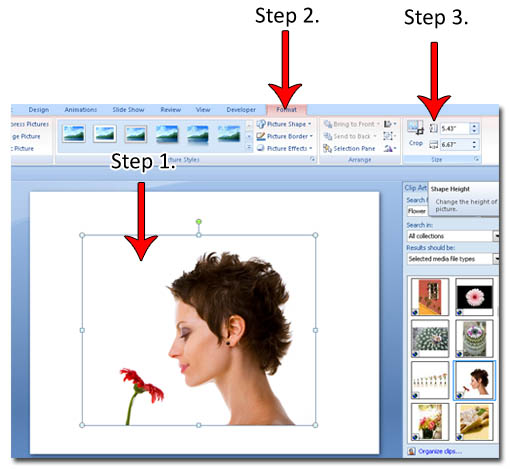



It’s good